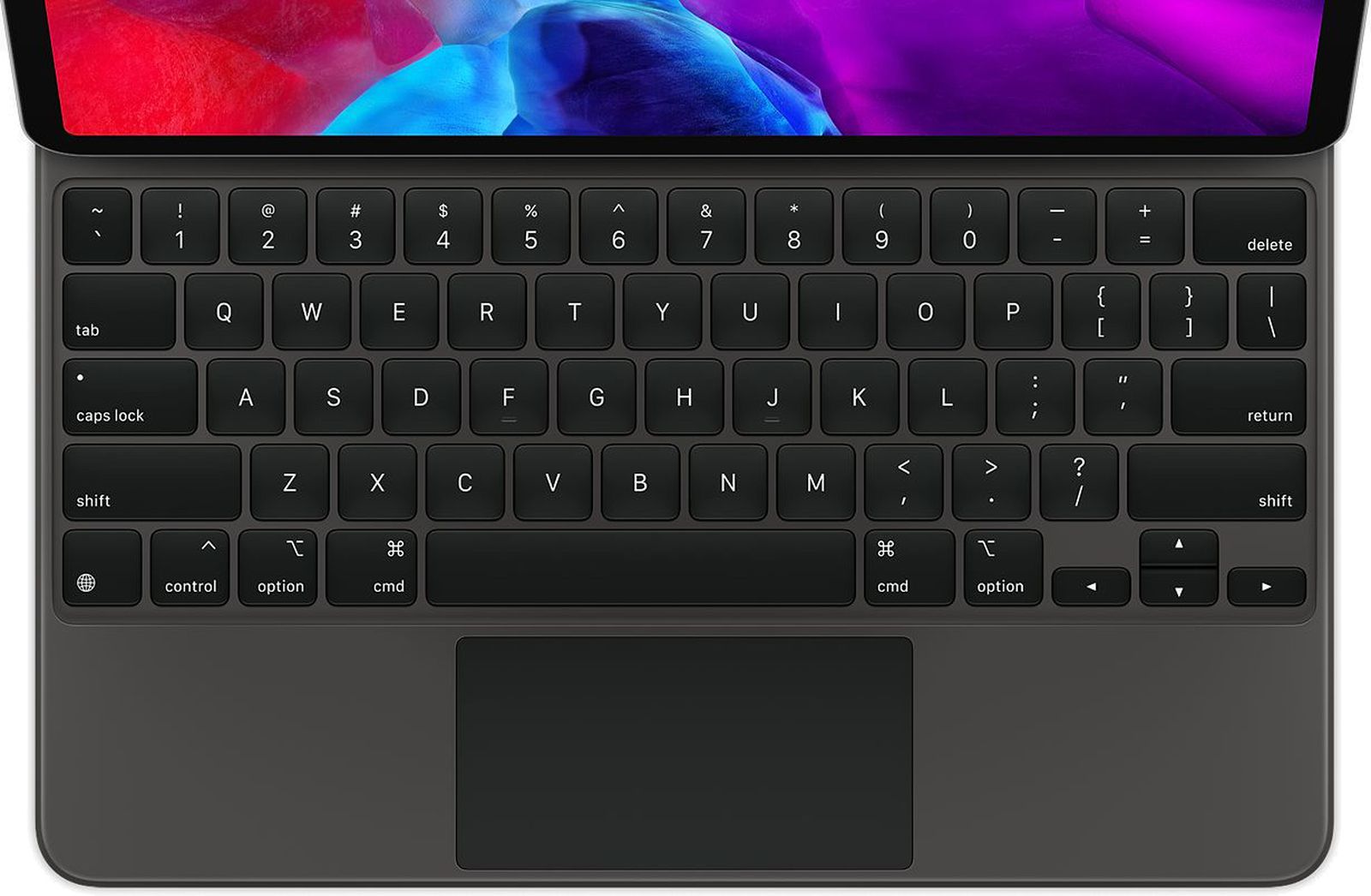 |
| Official Apple Magic Keyboard for iPad |
List of keyboard shortcuts on iPad
- Hold down Command: See a list of keyboard shortcut available for current screen / app.
- Different applications will have a different list of commands and keyboard shortcuts available.
- Command + Z: Undo
- Command + Shift + Z: Redo
- Command + H: Go to home screen
- Command + Space bar: Quick search
- Command + Shift + 3: Take a screenshot
- Command + Shift + 4: Take a screenshot and immediately open Markup to view or edit it
- Command + Tab: Switch app
- Command + Option + D: Show Dock / hide dock (toggle dock)
Special useful keyboard shortcuts for iPad
- Command + Option + Q: Lock and turn off iPad screen
List of keyboard shortcuts for Safari browser on iPad
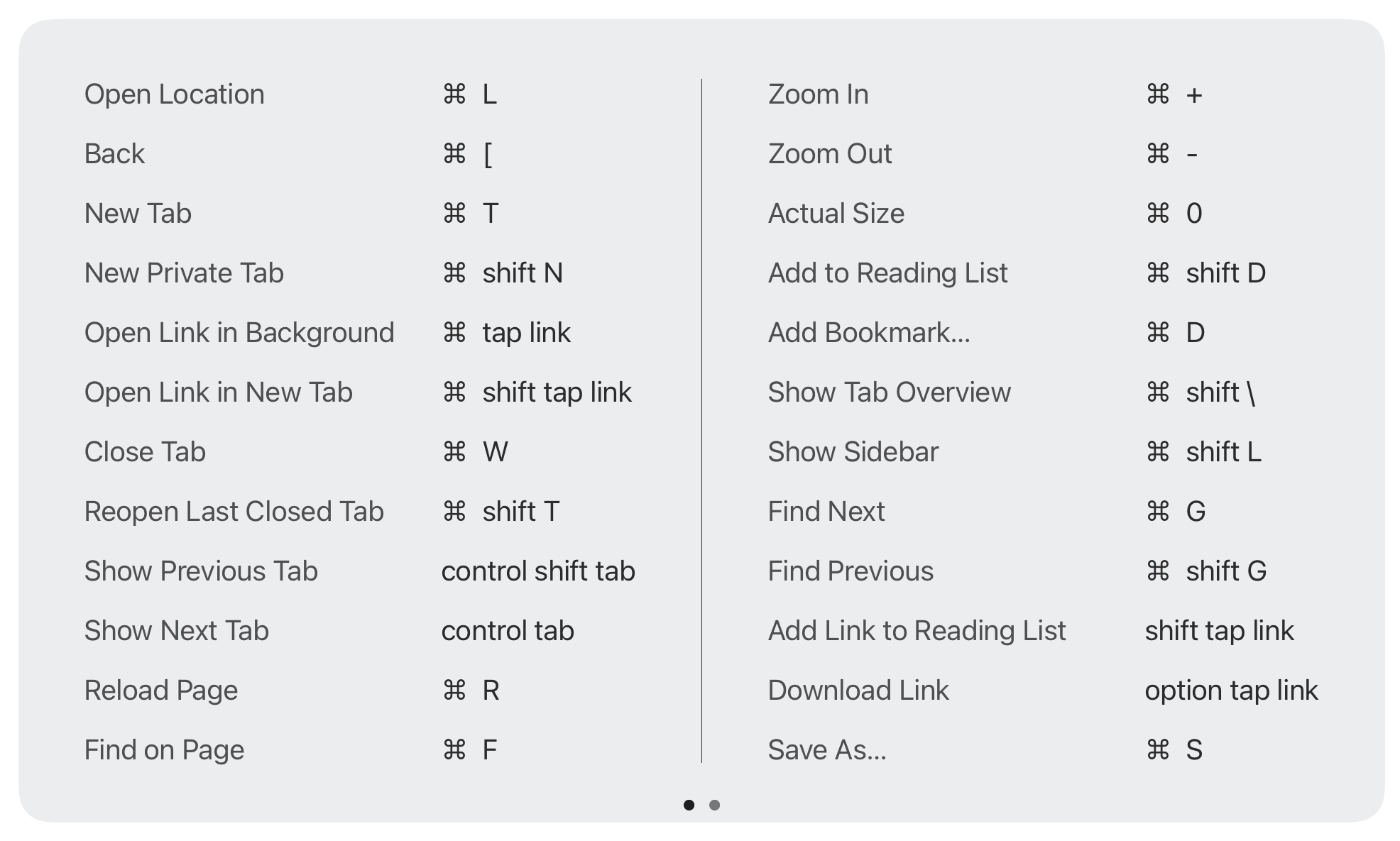 |
| Keyboard shortcuts for safari (hold down Command key to show) |
- Command + L: Open location
- Command + [: Back
- Command + Shift + N: New private tab
- Command + Tap a link: Open link in background
- Command + Shift + Tap a link: Open link in new tab
- Command + W: Close tab
- Command + T: Open a new
- Command + Shift + T: Reopen last closed tab
- Can be used multiple times to reopen previous closed tabs in sequence
- Control + Tab: Show next tab
- Control + Shift + Tab: Show previous tab
- Command + R: Reload page (refresh current page)
- Command + Option + R: Reload page from origin
- Command + F: Find on page
- Command + Plus symbol (+): Zoom in
- Command + -: Zoom out
- Command + 0: Zoom to actual size
- Command + Shift + D: Add to reading list
- Command + D: Add bookmark...
- Command + Shift + \: Show tab overview
- Command + Shift + L: Show sidebar / hide sidebar (toggle sidebar)
- Command + G: Find next
- Command + Shift + G: Find previous
- Shift + Tap a link: Add link to reading list
- Option + Tap a link: Download link
- Command + S: Save as...
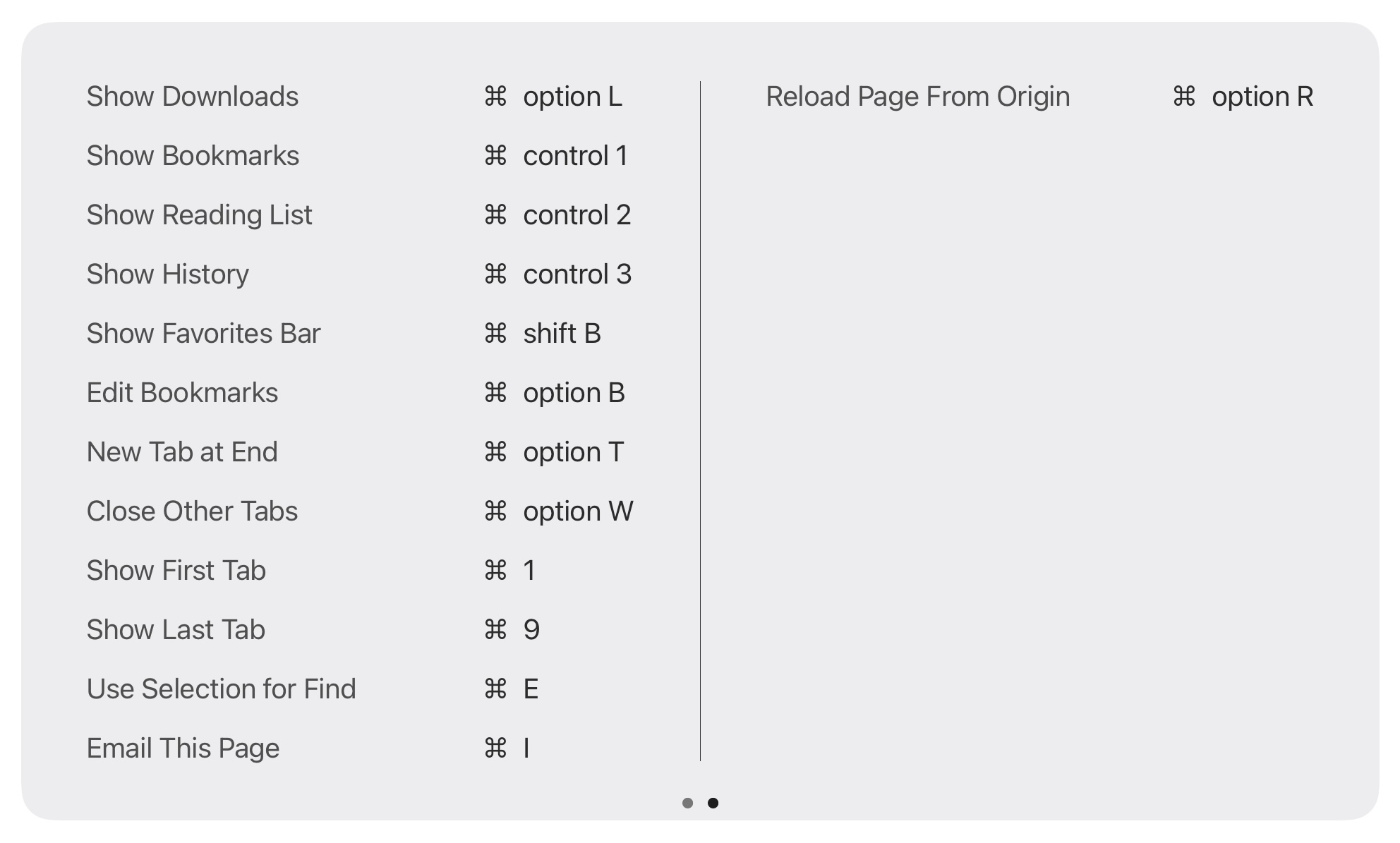 |
| Keyboard shortcuts for safari (hold down Command key then Swipe Left to show page 2) |
- Command + Option + L: Show downloads
- Command + Control + 1: Show bookmarks
- Command + Control + 2: Show reading list
- Command + Control + 3: Show history
- Command + Shift + B: Show favorite bar (can also be toggled in Safari setting)
- Command + Option + B: Edit bookmars
- Command + Option + T: New tab at end
- Command + Option + W: Close other tabs
- Command + 1: Show first tab
- Command + 9: Show last tab
- Command + E: Use selection for find
- Command + I: Email this page
Customize Keyboard Shortcut
You can also customize your own favorite keyboard shortcut on your iPad. Here is the step-by-step guide on how to do it:
- Open Setting.
- Tap Accessibility.
- Tap Keyboards.
- Tap Full Keyboard Access and turn it on.
- Tap Commands.
- Tap a command, then press a custom key combination to assign to it.
- Tap Done.
Discussion
Feel free to leave a comment below if you have any new shortcut which can be added to the list, thanks.
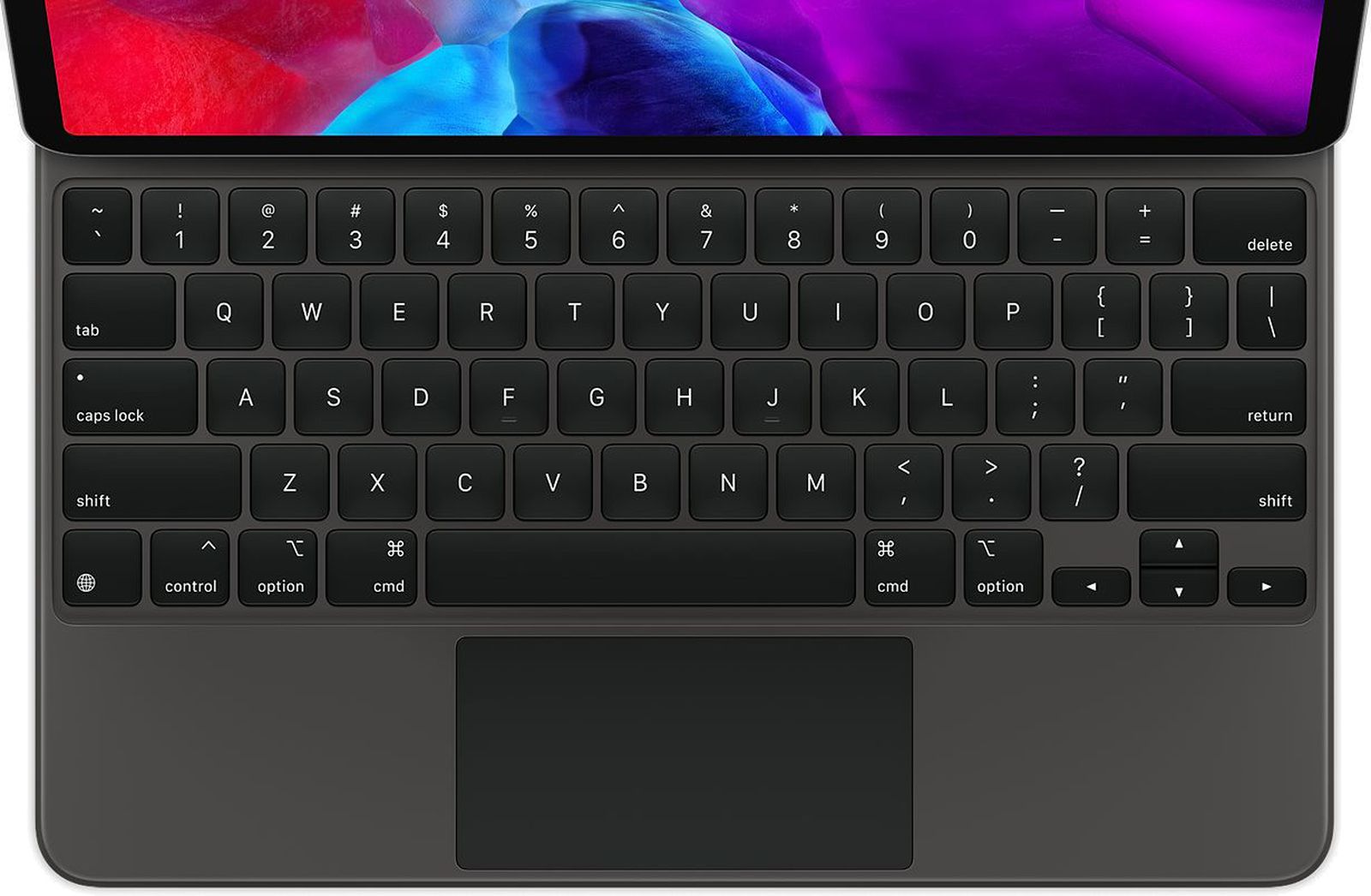
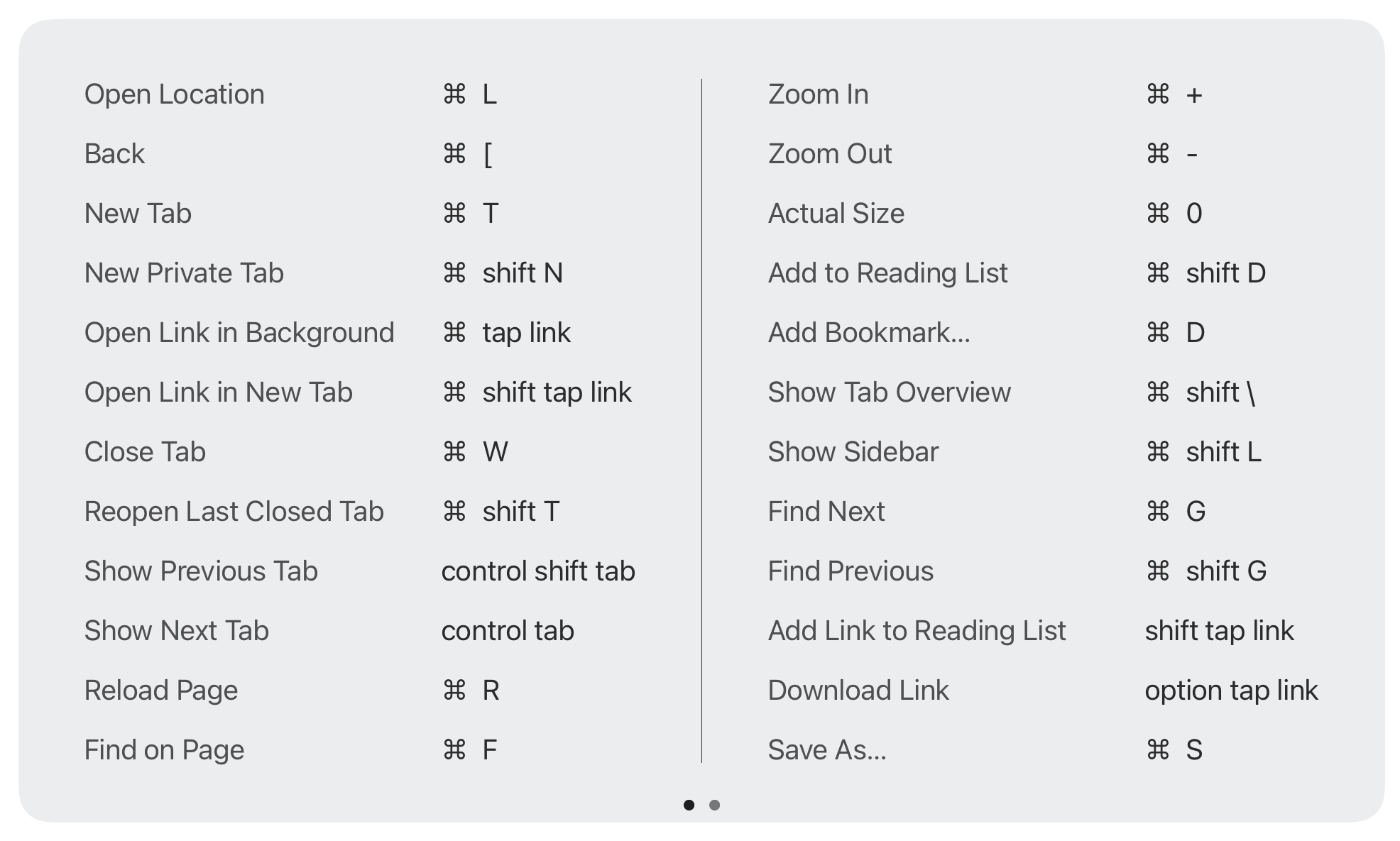
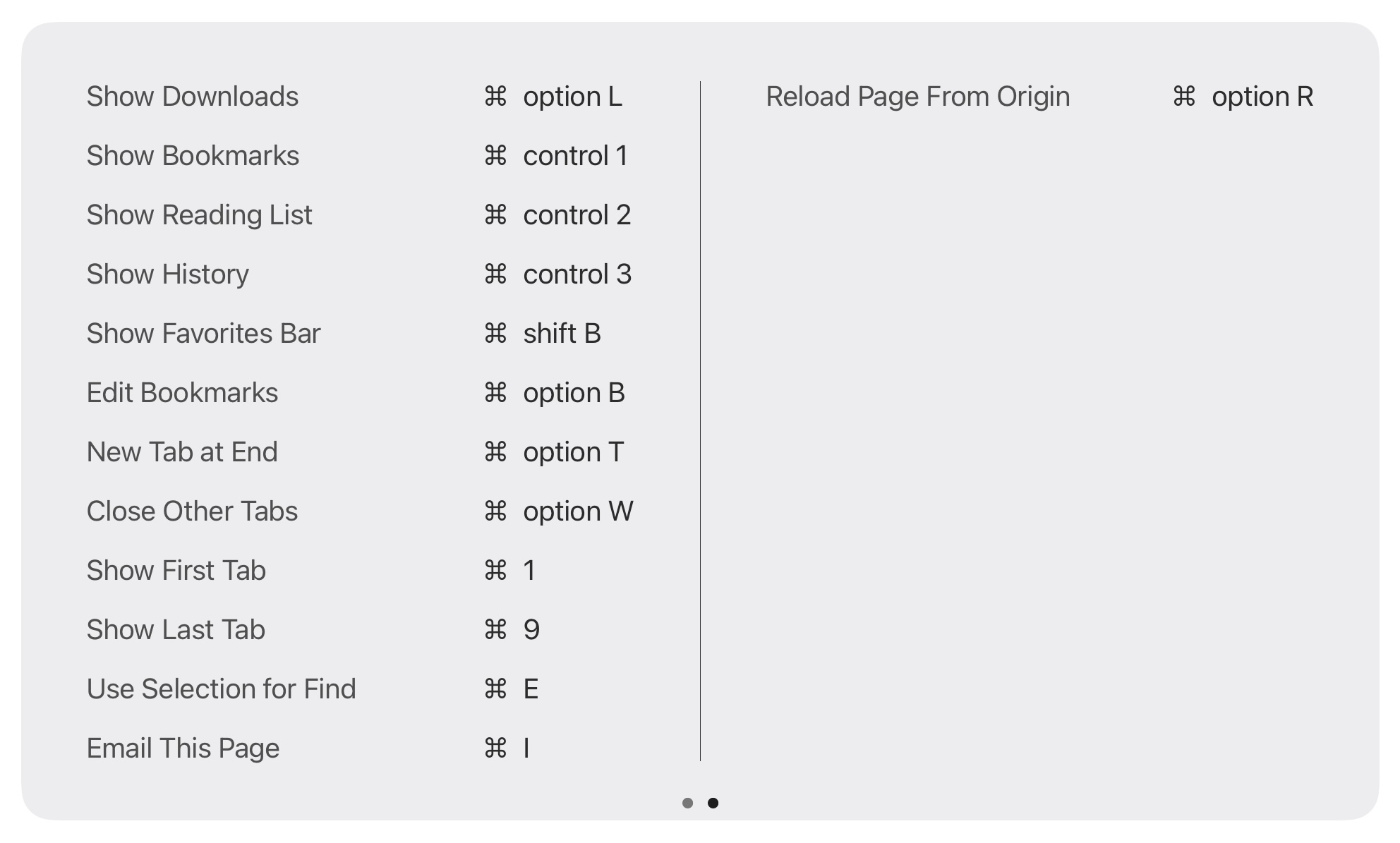


Comments
Post a Comment