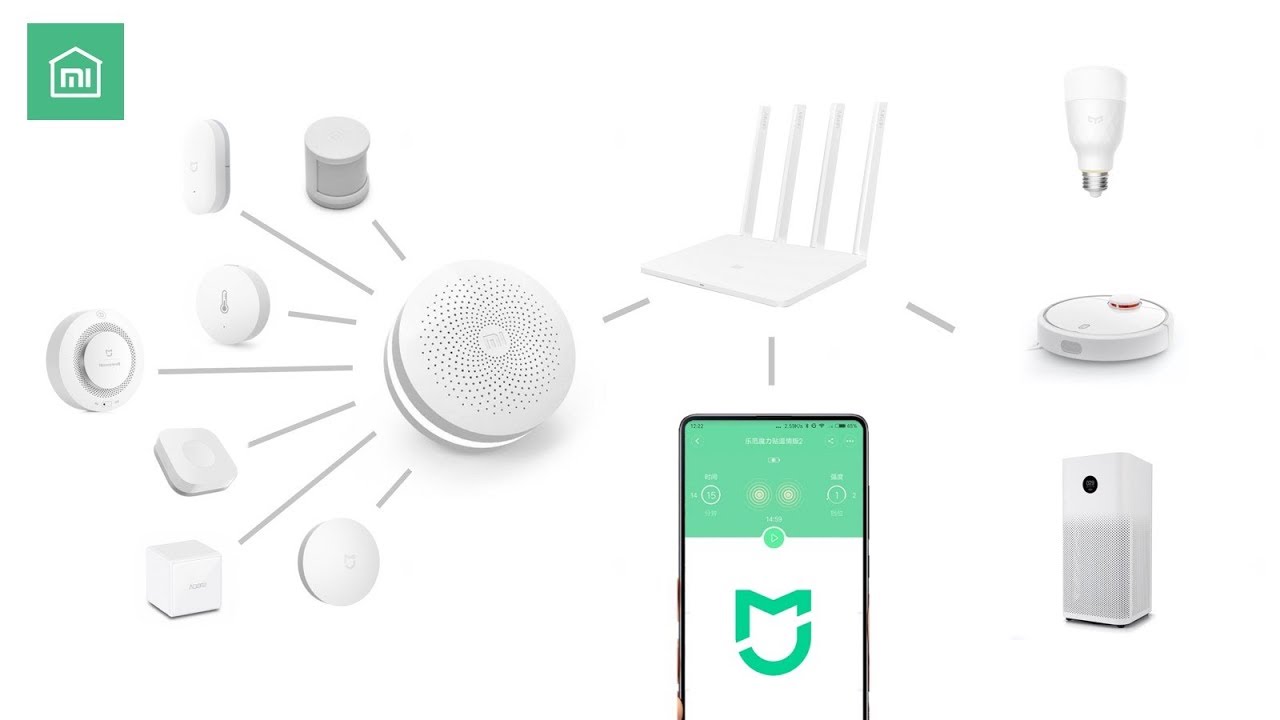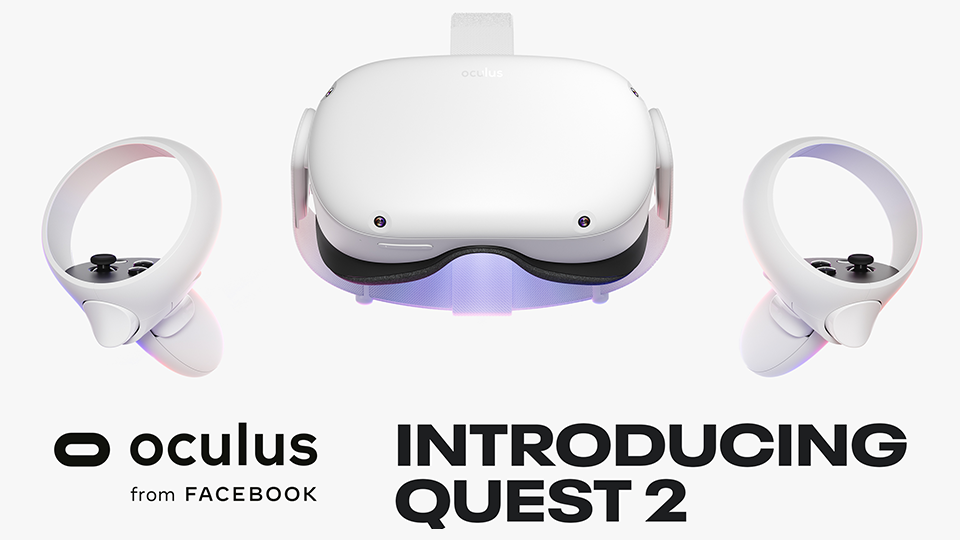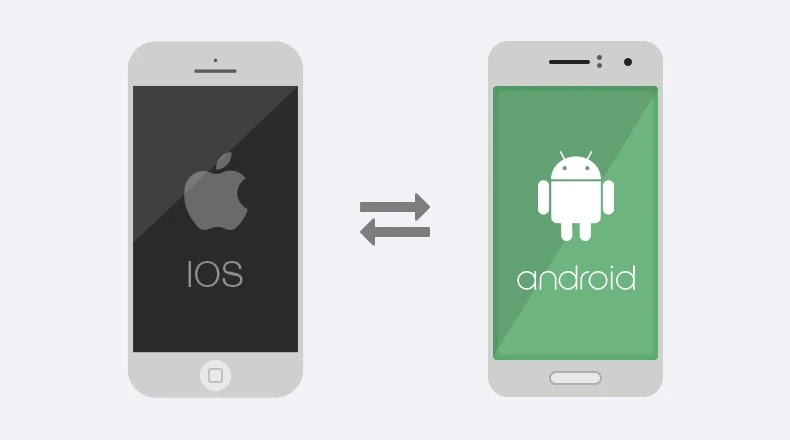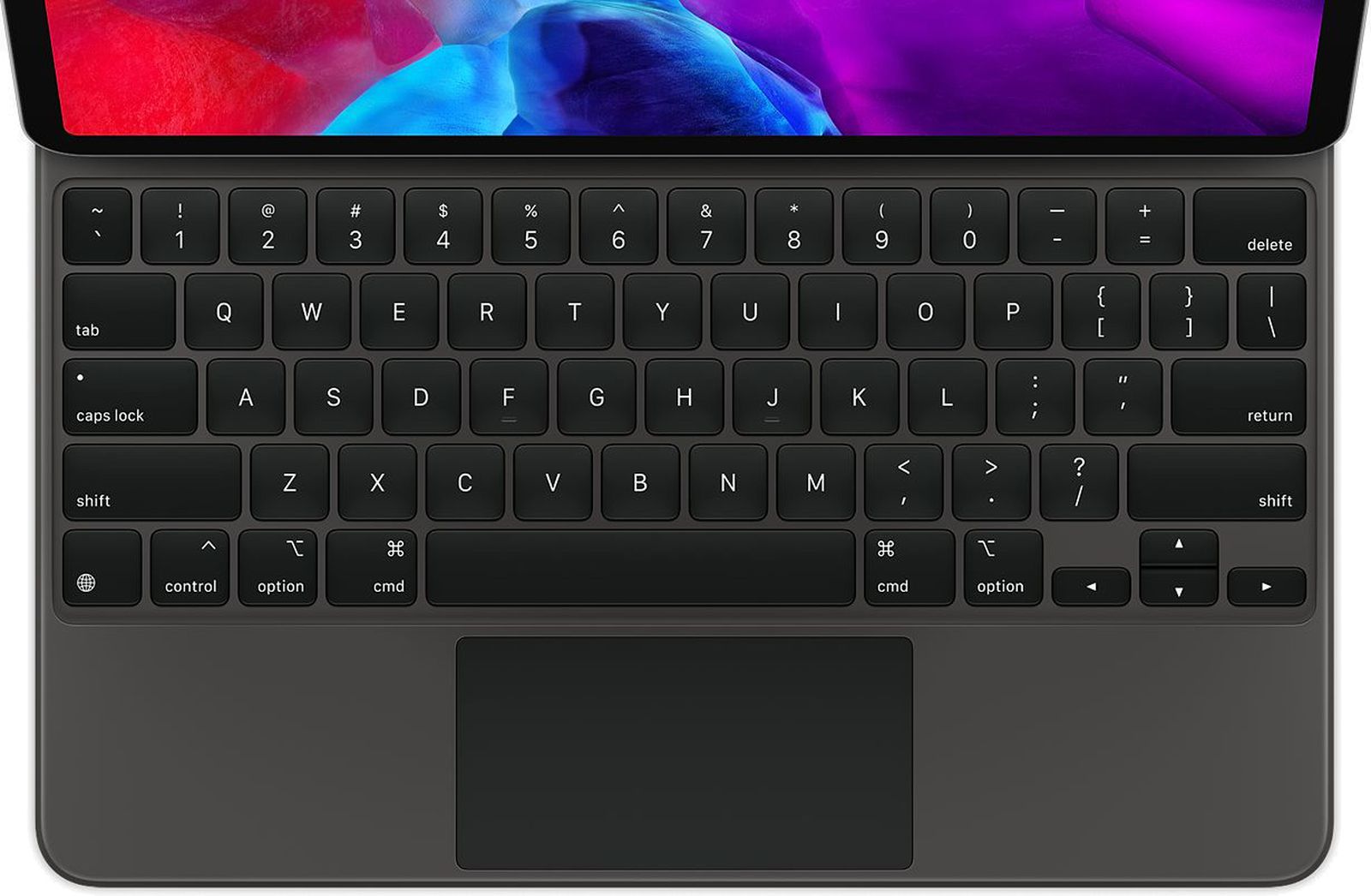How to Listen to YouTube in Background (with Screen Off) on Android / iOS / iPhone / iPad / Any Devices for FREE
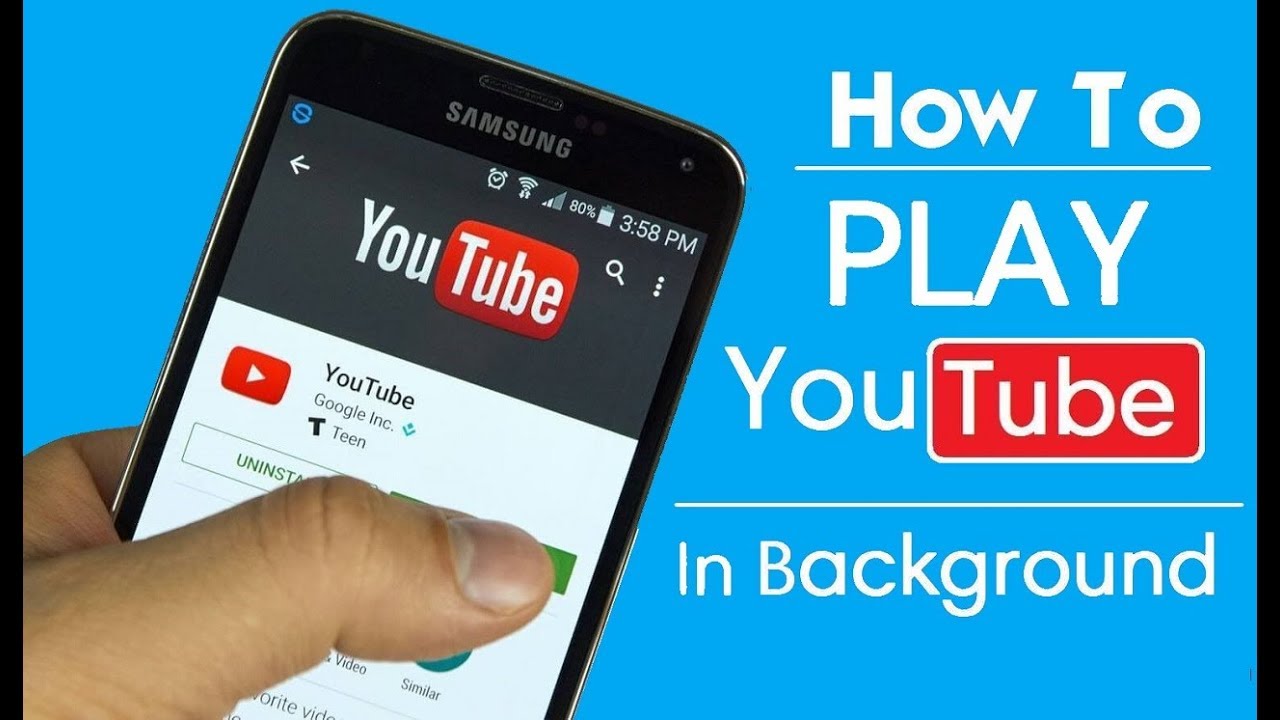
How to Listen to YouTube in Background (with Screen Off) on Android / iOS / iPhone / iPad / Any Phones + Tablets YouTube does offer premium subscription for you to play YouTube videos or music in the background on your phone or tablets. However, if you don't want to pay for the YouTube background play services, here are the step by step guides on how to play YouTube videos or YouTube music on background for FREE! Step by Step Guide on How to Play YouTube Video in Background (Listen to YouTube Music Audio in Background): Open your browser (i.e. Safari or Chrome browser) Navigate to YouTube.com Play any YouTube video or music you like It is slightly different for iOS / iPhone and Android Devices For android, press the "3 Dots Icon" on top right and check the "Desktop Site" For iOS , press on the "Full Screen" or just go full screen for your video Swipe from bottom to go to home screen or touch home screen button (YouTube video and audio will stop playing